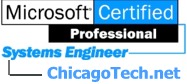 |
Home | Net Issues | Net How To | Wireless | Case Studies | Articles | Forums | Services | Donations | Careers | About Us | Contact Us| |
|
(main)How to Reset the Cisco Wireless Bridge to Default Settings
A. If the Bridge has MODE button, please follow these steps. Step 1
Step 2
Step 3
B. You may reset the Bridge using the web-browser interface: Step 1
Step 2
Step 3
Step 4 Click System Software. Step 5
Step 6
If the privileged command prompt hostname# is available in the CLI, use the write erase command and the reload command erase the startup configuration and reset the unit. Note
Post your questions, comments, feedbacks and suggestions Related Topics |
|
|
|
This web is provided "AS IS" with no
warranties.
Copyright © 2002-2007
ChicagoTech.net,
All rights reserved. Unauthorized reproduction forbidden.