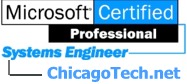
Home | Net Issues | Net How To | Wireless | Case Studies | Articles | Forums| Services | About Us | Careers | Quick Setup | Contact Us|
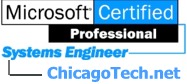 |
Home | Net Issues | Net How To | Wireless | Case Studies | Articles | Forums| Services | About Us | Careers | Quick Setup | Contact Us| |
|
How to install Cisco AnyConnect Client - Step by step with screenshots
1. Run anycconect-win-xxxxxx-pre-deploy-k9.iso
2. You may have options to select what to install. 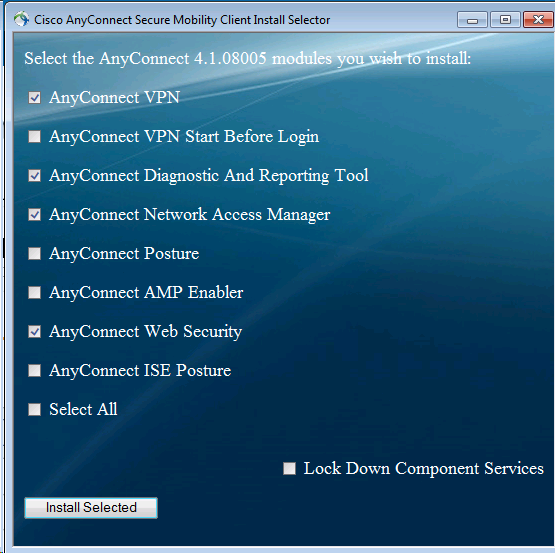
3. If ActiveX Control is not enabled, you may need to install it.
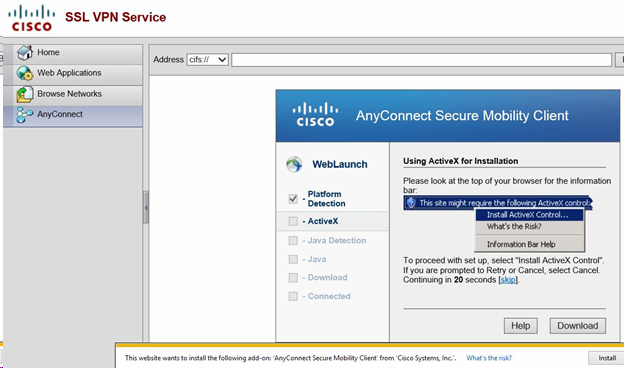 4. If you receive Untrusted VPN Server Blocked message, click Change Settings. 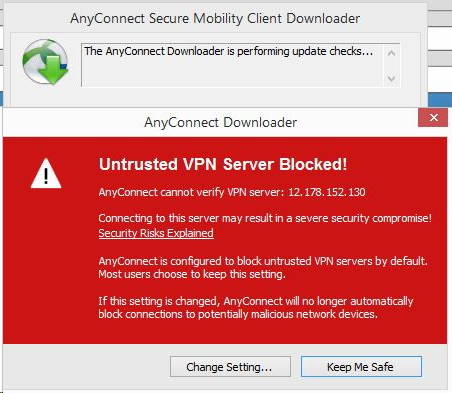 5. Then uncheck Block connections to untrsusted servers.
6. If you install it from web, you install it by clicking Windows Desktop
7. After completing the installation, enter the VPN IP address or DNS.
8. Click Connect to establish the VPN.
Post your questions, comments, feedbacks and suggestions Related Topics
|
|
|
|
This web is provided "AS IS" with no warranties.
Copyright © 2002-2013
ChicagoTech.net,
All rights reserved. Unauthorized reproduction forbidden.